Quick Start
To attach one instance to your Private Network on the Portal, go to the instance details and click on Add Private Network:
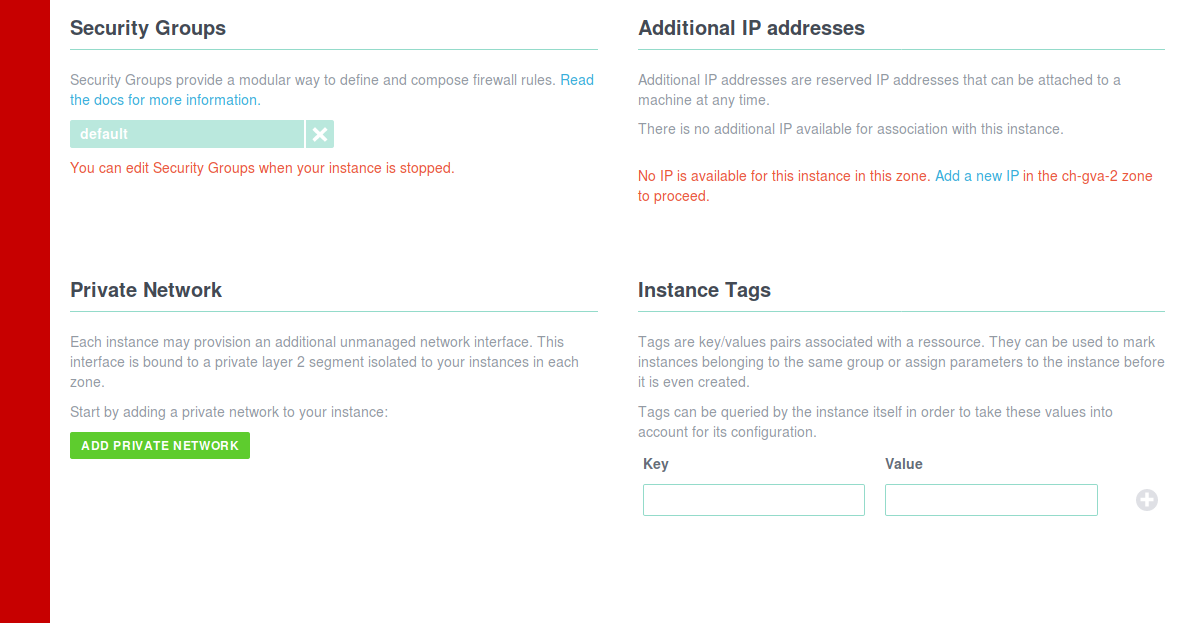
To attach an instance to your Private Network on the CLI:
exo compute instance private-network attach my-instance my-networkOutput:
✔ Attaching instance "my-instance" to Private Network "my-network"... 6s
┼──────────────────────┼──────────────────────────────────────┼
│ COMPUTE INSTANCE │ │
┼──────────────────────┼──────────────────────────────────────┼
│ ID │ 0e713d4c-9f3f-4a9a-b958-b4571450d3a8 │
│ Name │ my-instance │
│ Creation Date │ 2019-03-08 15:07:14 +0000 UTC │
│ Instance Type │ standard.tiny │
│ Template │ Linux Ubuntu 18.04 LTS 64-bit │
│ Zone │ ch-gva-2 │
│ Anti-Affinity Groups │ n/a │
│ Security Groups │ default │
│ Private Networks │ my-network │
│ Elastic IPs │ n/a │
│ IP Address │ 185.19.30.32 │
│ IPv6 Address │ 2a04:c43:e00:588:4fe:9cef:fe00:23f │
│ SSH Key │ admin │
│ Disk Size │ 10 GiB │
│ State │ running │
│ Labels │ n/a │
┼──────────────────────┼──────────────────────────────────────┼After the instance is attached to the Private Network, you will see the MAC address of the additional interface:
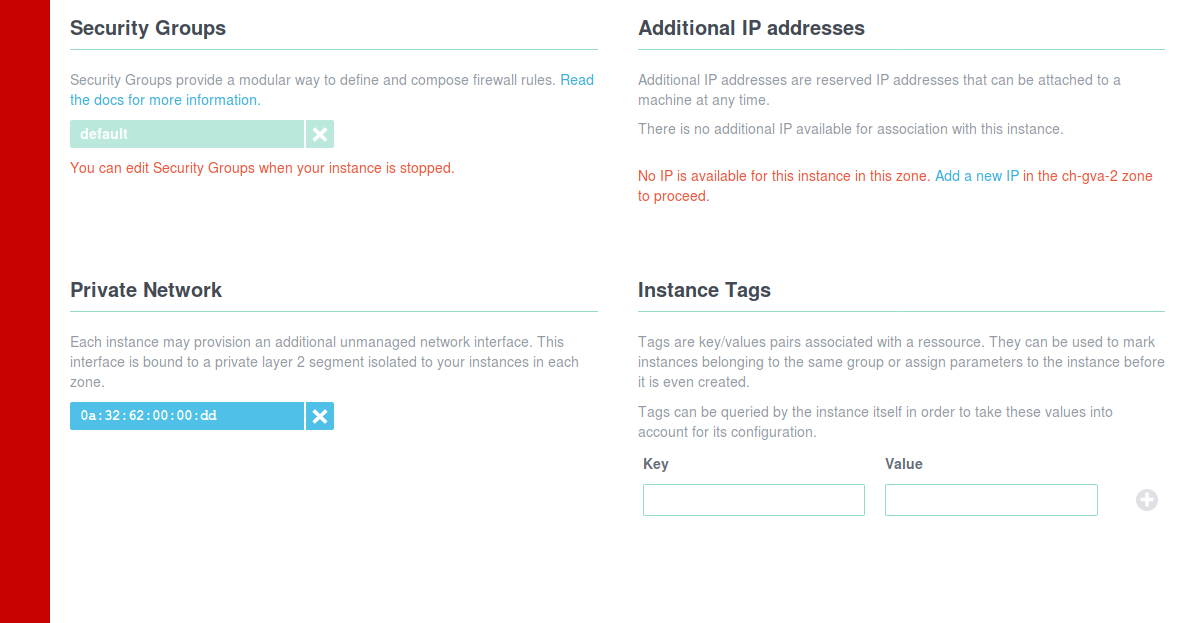
If you log into your instance, a new interface will be visible.
Repeat the operation for each instance you want to join the Private Network. Some operating systems, such as OpenBSD, will require a reboot for the new network interface to appear.
Last updated on