How to back up with Duplicati to Exoscale Object Storage
Duplicati
Overview
Duplicati was designed for online backups from scratch. Not only is Duplicati data efficient, but it also handles network issues nicely. The backup client allows interrupted backups to resume, and regularly tests the content of backups. This allows an early detection of broken backups on corrupt storage systems.
A graphical user interface with a wizard-style interface as well as a command-line version for usage in headless environments is provided by Duplicati. Both interfaces use the same core, so they have the same set of features and capabilities.
This step-by-step guide will help you to get started with Duplicati on Exoscale. Duplicati is compatible with Linux as well as Windows.
Setup
Linux / Ubuntu
- Create an Exoscale SOS bucket to store your backups.
- Create an IAM Key to have access to your Exoscale SOS bucket.
- Install the necessary packages on Ubuntu (see the Duplicati documentation for details).
For this guide, we use the following commands:
wget https://updates.duplicati.com/beta/duplicati_2.0.6.3-1_all.deb
apt install ./duplicati_2.0.6.3-1_all.deb
Change /etc/default/duplicati to add the webservice part, and make sure to
restrict access to it in your Security Group settings. See our
Security Groups section
for more details.
root@vm2backup:~# cat /etc/default/duplicati
# Defaults for duplicati initscript
# sourced by /etc/init.d/duplicati
# installed at /etc/default/duplicati by the maintainer scripts
#
# This is a POSIX shell fragment
#
# Additional options that are passed to the Daemon.
DAEMON_OPTS="--webservice-interface=any --webservice-port=8200 --portable-mode"
Enable and start the Duplicati service.
root@vm2backup:~# vi /etc/default/duplicati
root@vm2backup:~# systemctl enable duplicati.service
Created symlink /etc/systemd/system/multi-user.target.wants/duplicati.service → /lib/systemd/system/duplicati.service.
root@vm2backup:~# systemctl daemon-reload
root@vm2backup:~# systemctl start duplicati.service
root@vm2backup:~# systemctl status duplicati.service
duplicati.service - Duplicati web-server
Loaded: loaded (/lib/systemd/system/duplicati.service; enabled; vendor preset: enabled)
Active: active (running) since Wed 2022-06-01 10:46:52 UTC; 4s ago
Main PID: 14187 (mono)
Tasks: 16 (limit: 4672)
Memory: 33.3M
CGroup: /system.slice/duplicati.service
├─14187 DuplicatiServer /usr/lib/duplicati/Duplicati.Server.exe --webservice-interface=any --webservice-port=8200 --portable-mode
└─14207 /usr/bin/mono-sgen /usr/lib/duplicati/Duplicati.Server.exe --webservice-interface=any --webservice-port=8200 --portable-mode
Jun 01 10:46:52 vm2backup systemd[1]: Started Duplicati web-server.
- Connect to the Duplicati web interface to configure your backup.



Change to S3 for destination

In this example, we are using a bucket in BG-SOF-1 to store our backups.

Select NO.

Select YES.
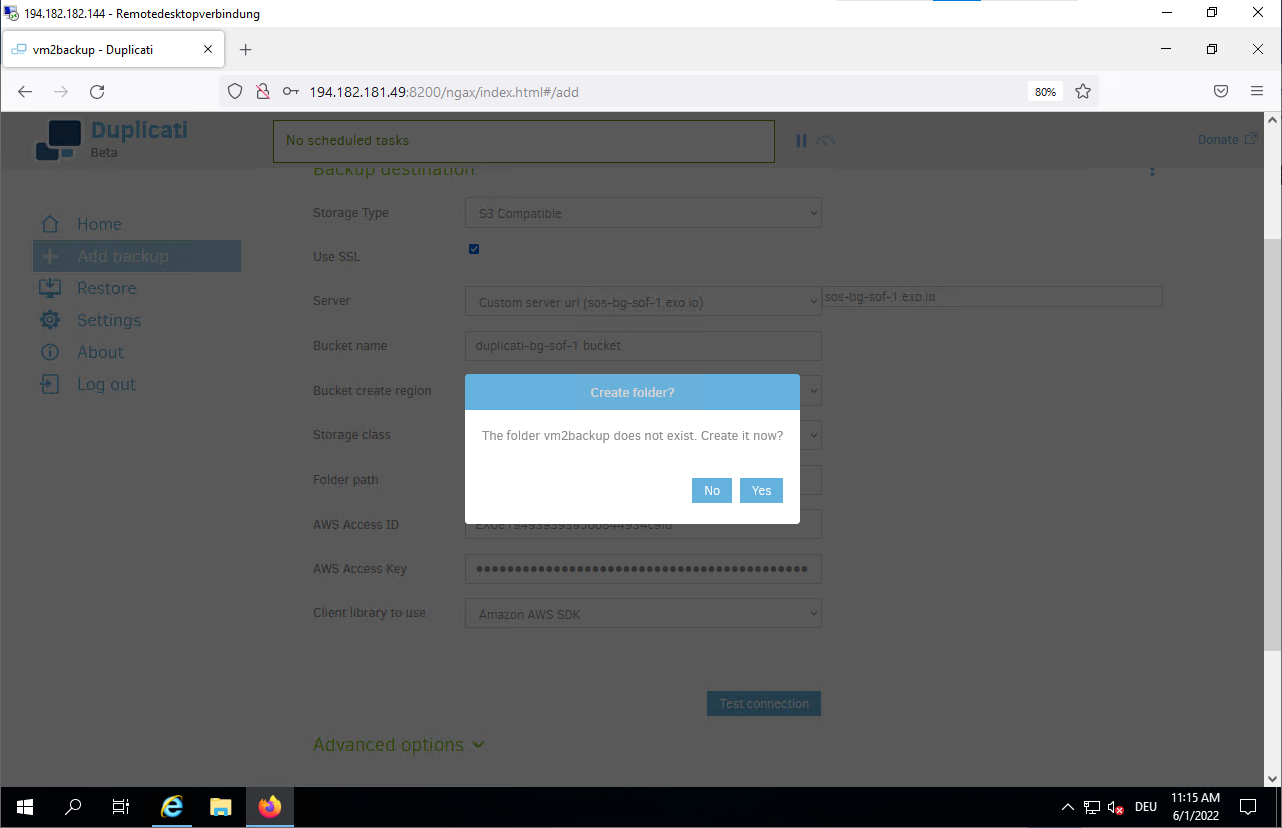
If you run backups from multiple instances to the same bucket, please create separate folders for each instance (such as vmbackup/”instancename”)

Select the folders and files which you want to back up.

Define a schedule.

Choose your retention.

Confirm that the passphrase will be safely stored.

Click Run now to start the backup immediately.

Duplicati starts the backup to your bucket.

Restore files from the backup
Choose the restore source.
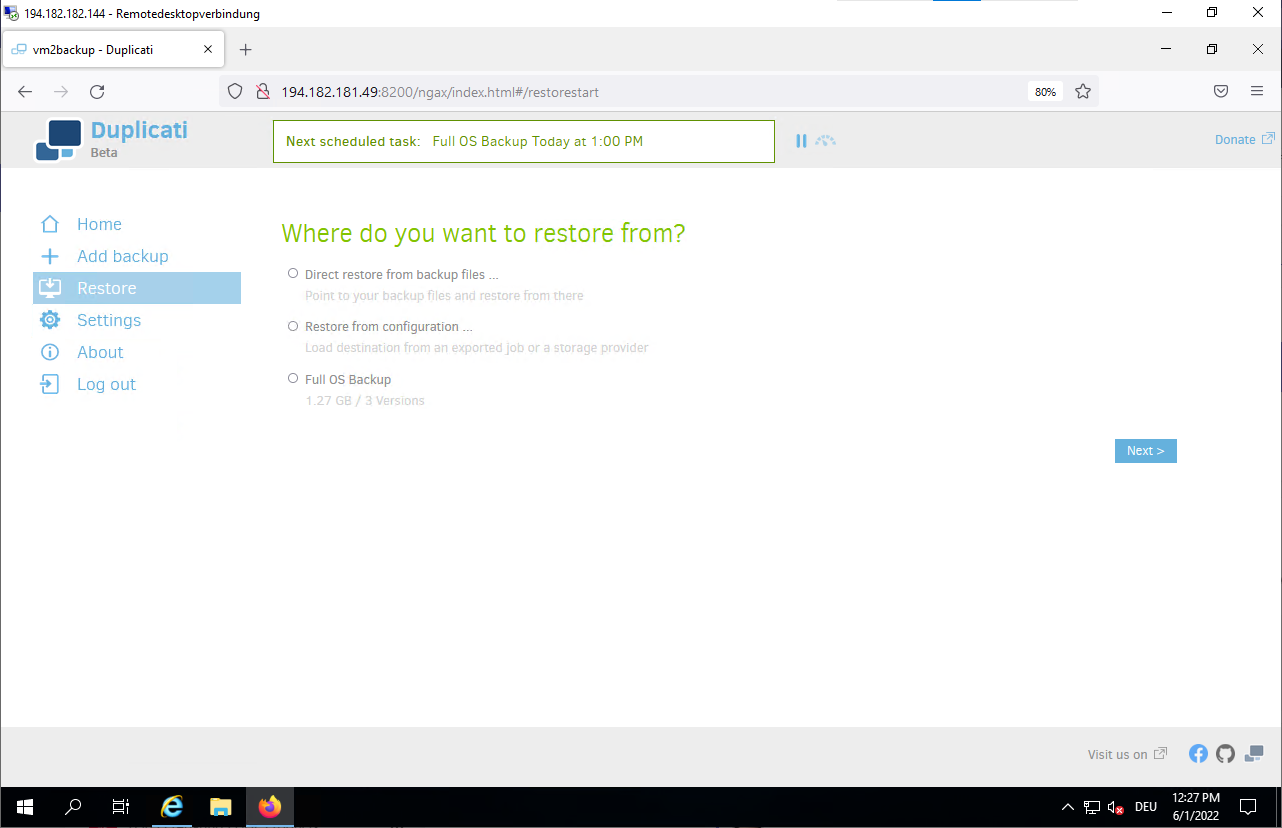
Select files to restore.

Set restore options.

The restore starts.

Check restore on vm2backup
root@vm2backup:~# cd /tmp/restore/
root@vm2backup:/tmp/restore# ls -ltr
total 15528
-rw-r--r-- 1 root root 15898608 Jun 17 2021 duplicati_2.0.6.3-1_all.deb
root@vm2backup:/tmp/restore#
