How to use Storage Made Easy File Fabric with Exoscale Object Storage
The File Fabric data management platform unifies file and object data into a single, easily managed infrastructure. With the File Fabric end users can access Exoscale object storage as they would any network filesystem with desktops and mobile devices.
The File Fabric platform is available as hosted service or as an enterprise software appliance that can be deployed to Exoscale servers. See Exoscale Marketplace - Enterprise File Fabric for more information.
Prerequisites
Before you start this guide, you will need to:
-
Create a SOS Bucket, either via the Portal or the CLI. See the Simple Object Storage documentation for more information.
-
Create an IAM key, also via the Portal or the CLI. See the IAM documentation for more information.
For access to a File Fabric account, you can launch your own instance from Exoscale (sign up for an Enterprise File Fabric trial) or sign up for our SaaS.
Set Up File Fabric
Choose to add the Open S3 provider to File Fabric, either as a first step on activation of your account, or later from the Dashboard which is accessible from the top menu.
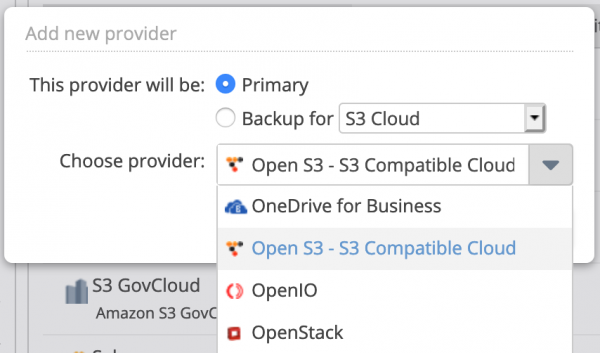
The next step grants File Fabric access to your Exoscale Object Storage. To do this, you need to enter a zone-specific endpoint, your API Key and a secret.
Use an endpoint of the format https://sos-ZONE.exo.io substituting ZONE with the zone your buckets are located in. For example, https://sos-ch-dk-2.exo.io. Use the API key as an Access Key and the secret that you created from the portal.
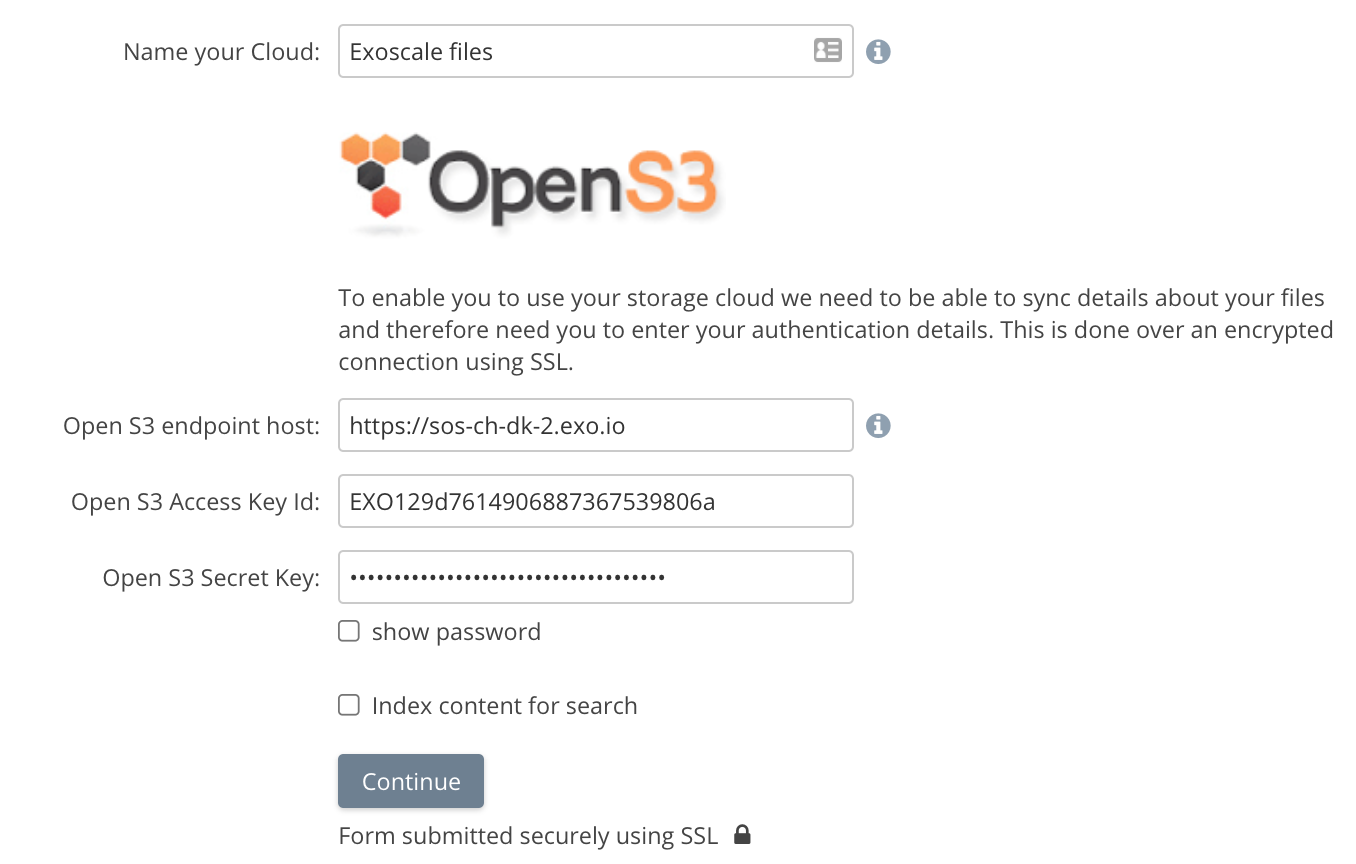
After you enter your authentication details, File Fabric will list all Exoscale buckets visible for the account. Choose which buckets you wish to manage through the File Fabric platform, that are in the zone you selected. (You can choose any bucket as a default – it can be changed later).
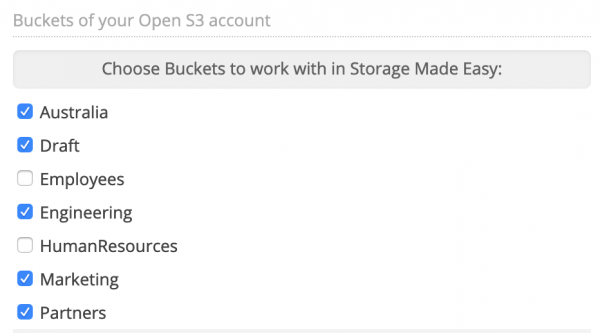
If you wish to manage buckets in other zones, follow the steps above using a different endpoint, with the applicable zone information.
As your data is indexed, it will be accessible through the Cloud File Manager.
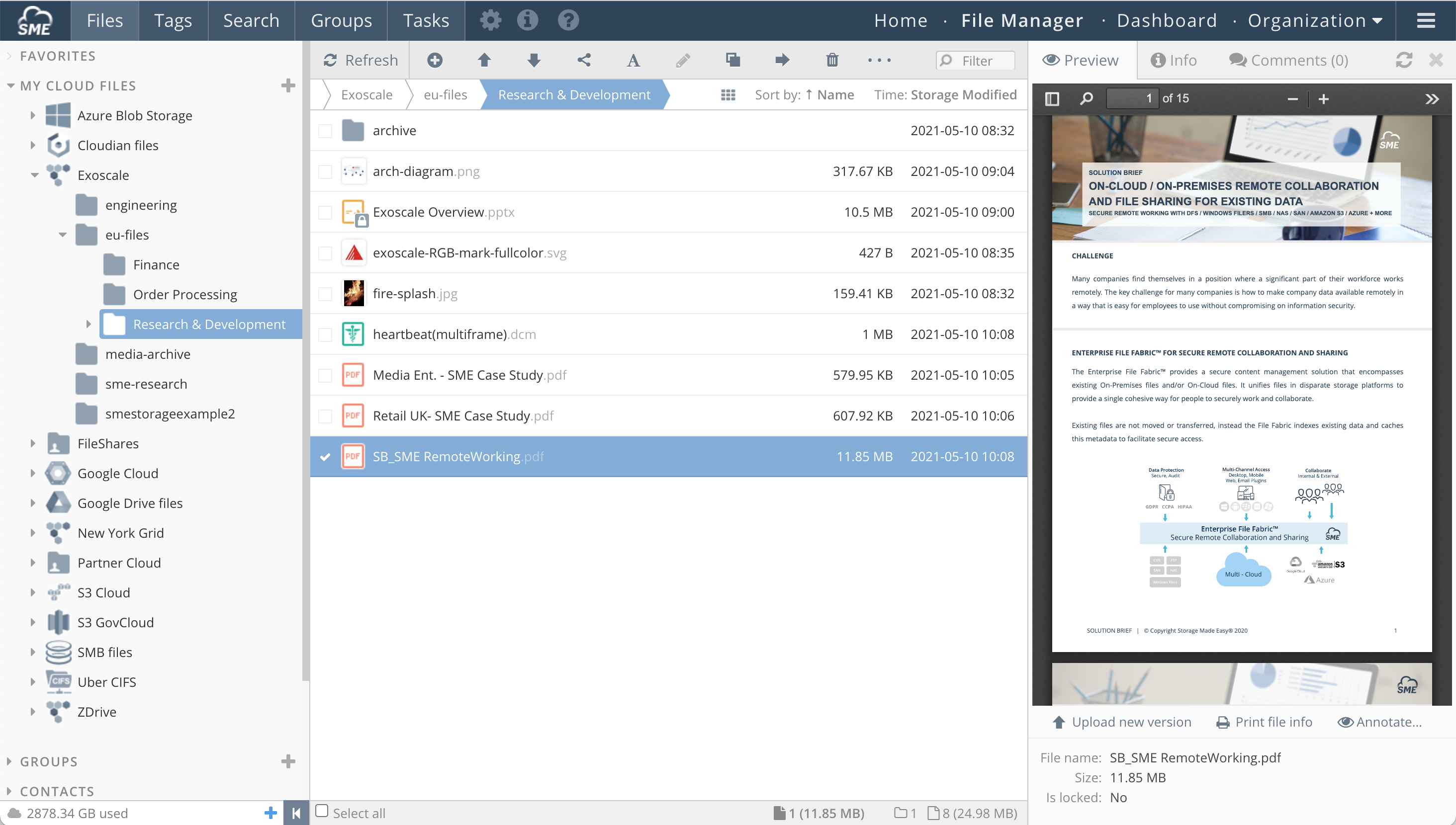
Additional Resources
For more information see Adding an S3 Compatible Cloud Provider and Getting Started with Exoscale on the File Fabric documentation.
